Key features
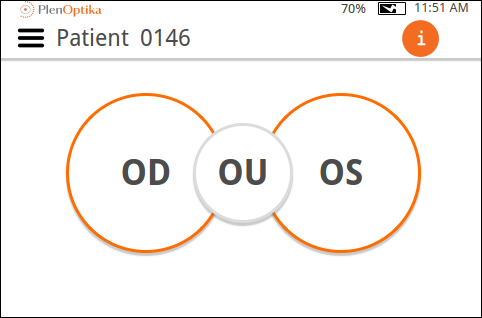
Simplified home screen and menu displays
The simple, clean new design shows only the information you need and organizes functions into intuitive menus.
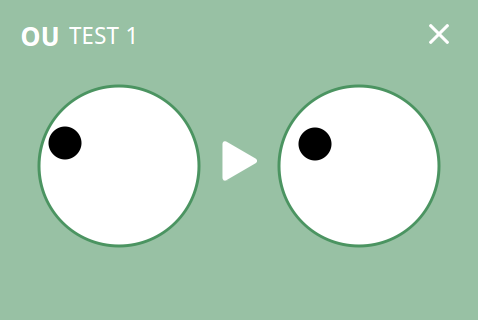
All new alignment and measurement screen
The reimagined alignment and measurement screens streamline the exam process.
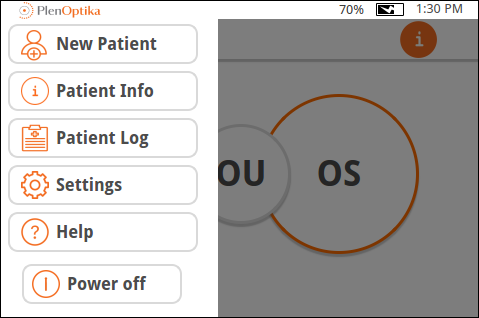
New convenience and usability features
A near-vision acuity chart, multiposition modes, and other new features enhance QuickSee’s routine use in challenging conditions.