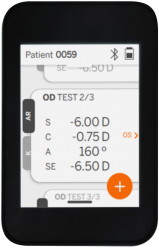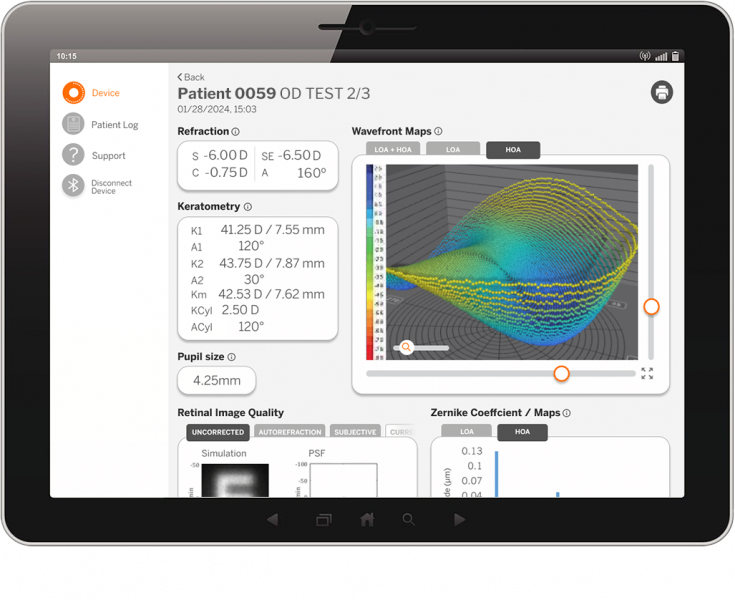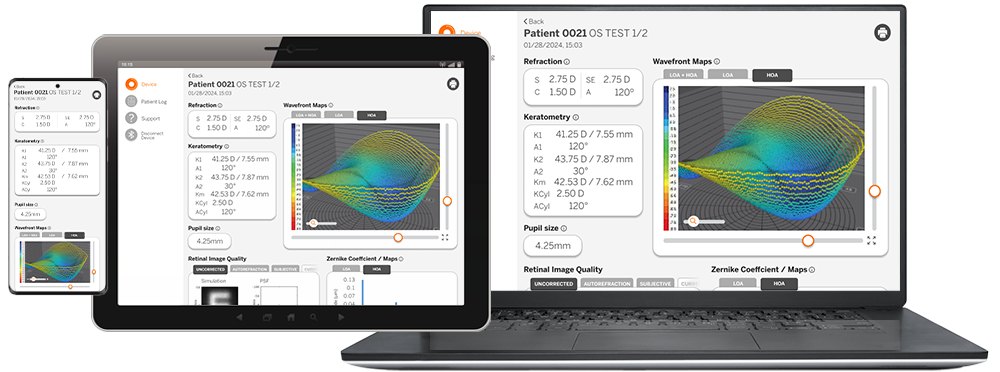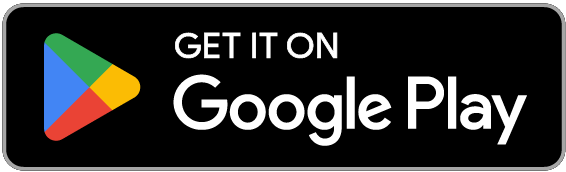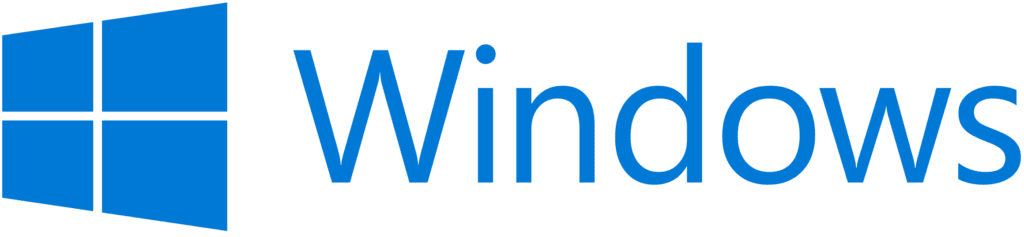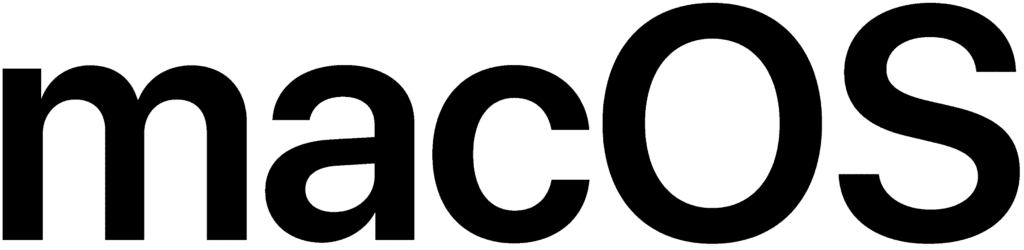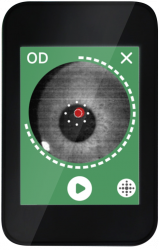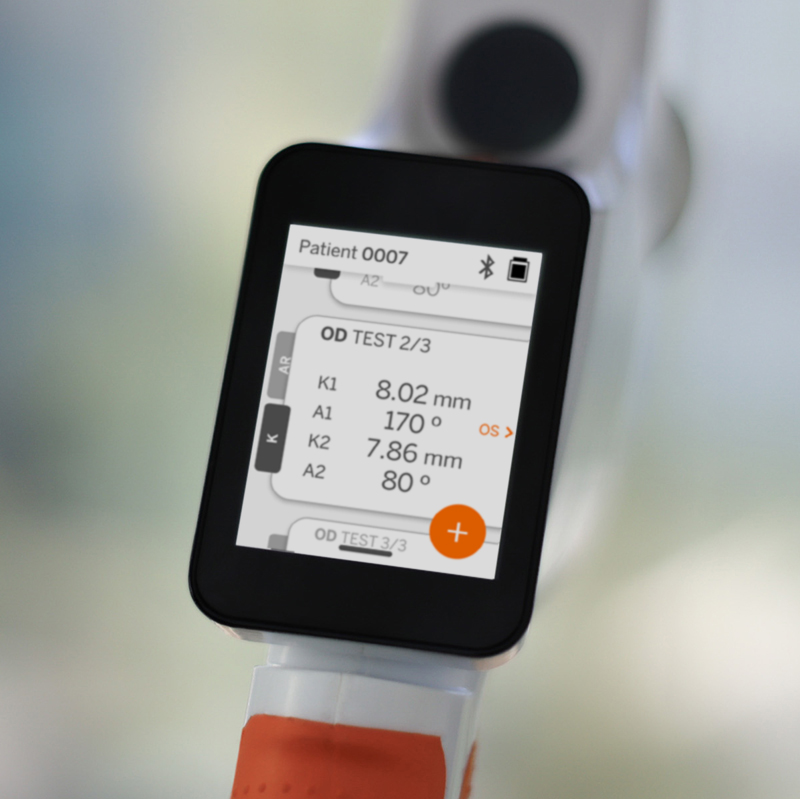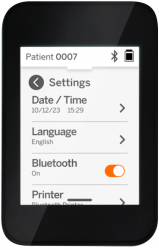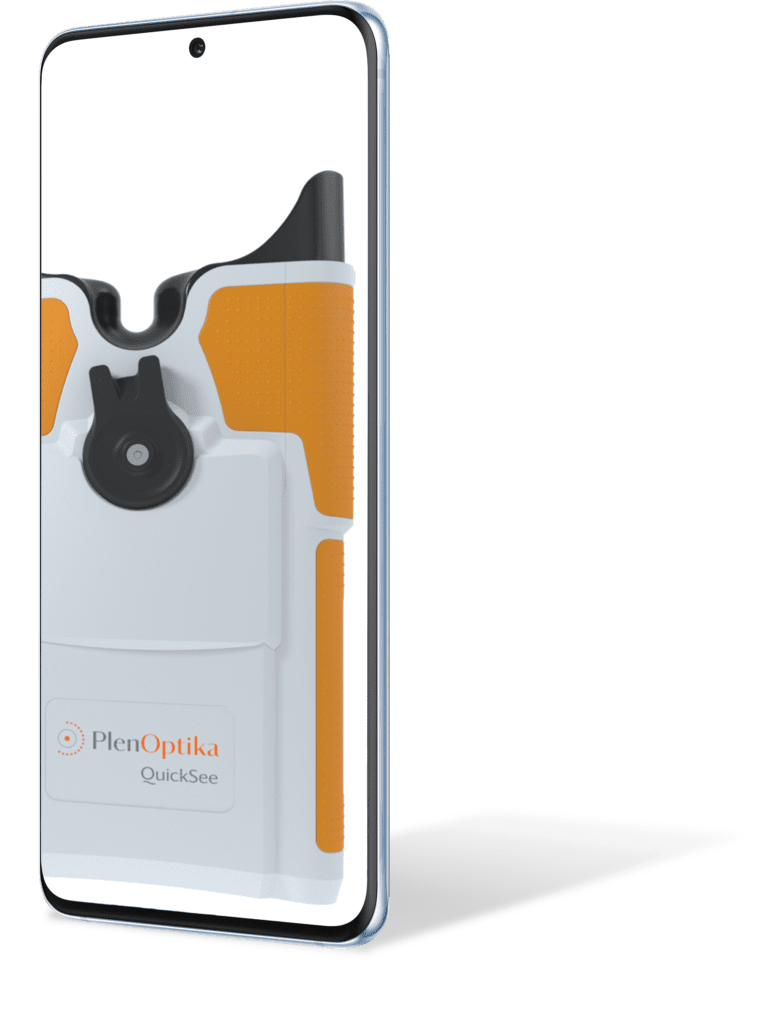This website uses cookies so that we can provide you with the best user experience possible. Cookie information is stored in your browser and performs functions such as recognising you when you return to our website and helping our team to understand which sections of the website you find most interesting and useful.
Strictly Necessary Cookie should be enabled at all times so that we can save your preferences for cookie settings.
If you disable this cookie, we will not be able to save your preferences. This means that every time you visit this website you will need to enable or disable cookies again.
This website uses Google Analytics to collect anonymous information such as the number of visitors to the site, and the most popular pages.
Keeping this cookie enabled helps us to improve our website.
Please enable Strictly Necessary Cookies first so that we can save your preferences!
This website uses the following additional cookies:
Marketing performance cookies:
- Bing.com
- Doubleclick.net
- Facebook.com
- Google.com
- Hubspot.com
- LinkedIn.com
- Stackadapt.com
Website performance cookies:
- WPEngine.com
- WPMUDev.com
Please enable Strictly Necessary Cookies first so that we can save your preferences!
More information about our Privacy Policy