The Companion App and latest version of the autorefractor firmware unlock new potential for your measurement experience and data management. Free software upgrades provide new functionality.
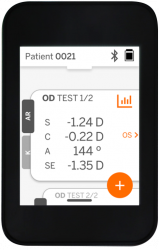
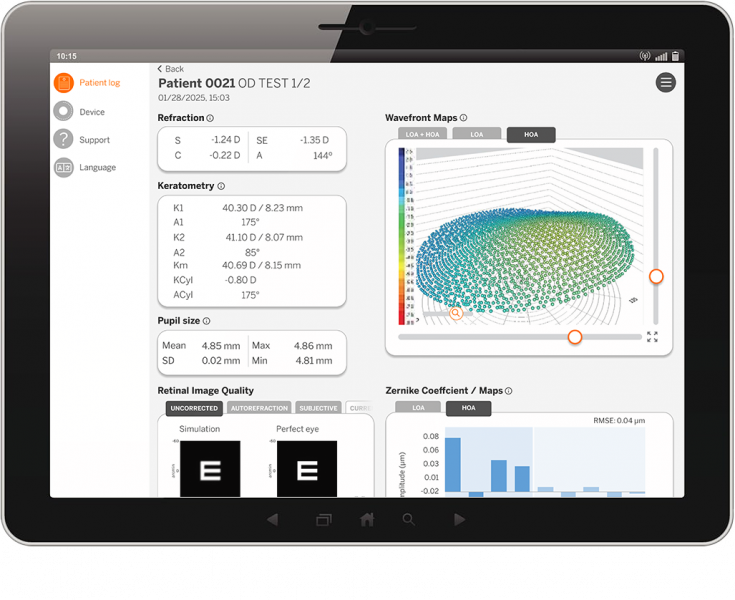
Get the Companion App for your OS:
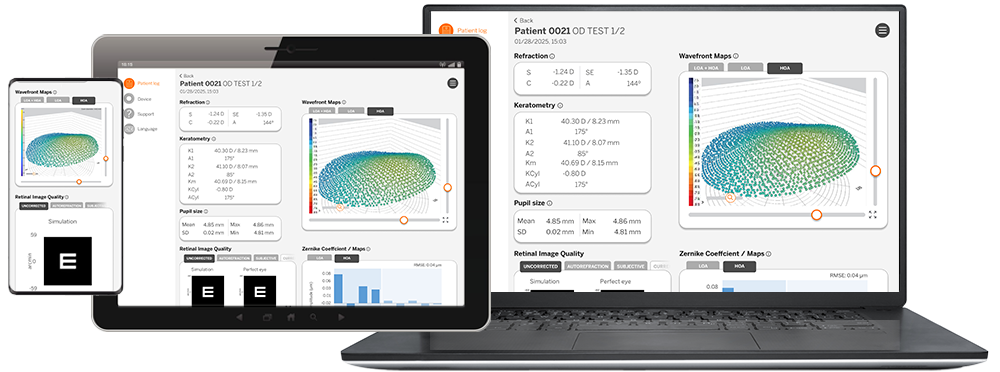
The QuickSee Free Companion app enhances and expands your control of your device and measurement data. With the Companion App on your Android, Windows, or MacOS device, you can:
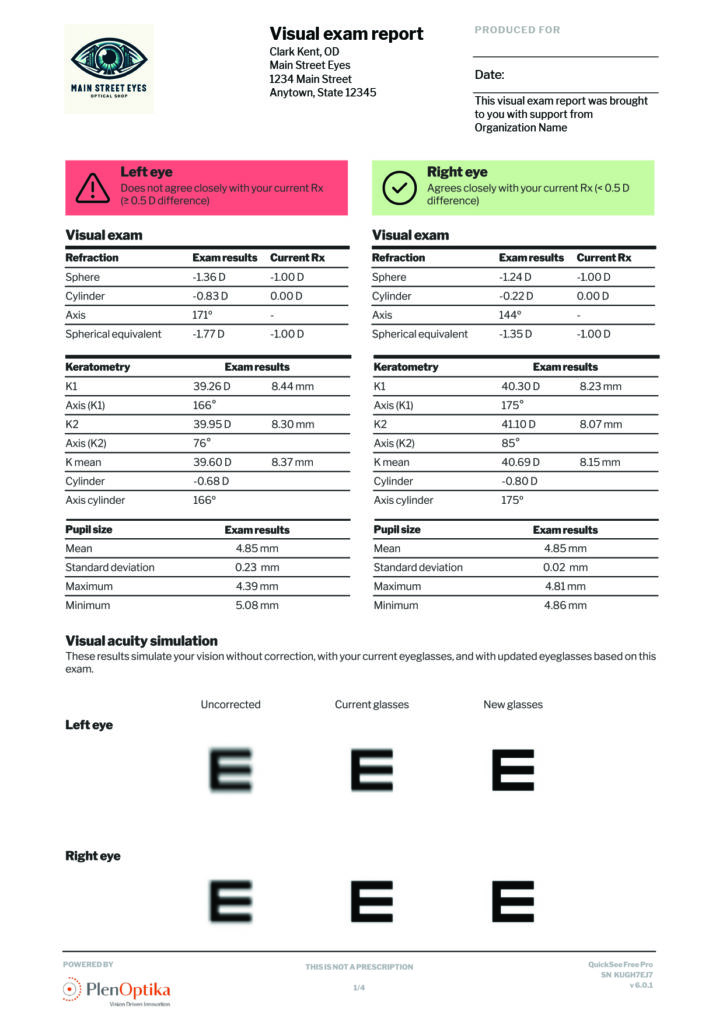
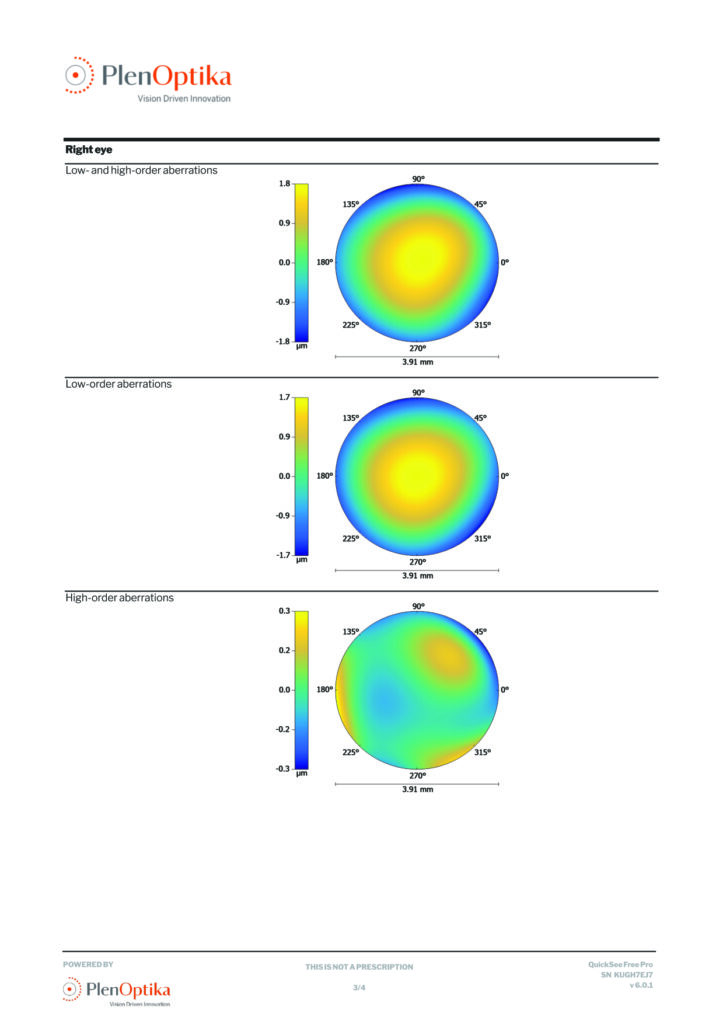
QuickSee Free and QuickSee Free Pro, combined with the Companion App, lets you produce printable visual exam reports for your patients, demonstrating the potential improvement from vision correction. With QuickSee Free Pro, you also get highly detailed reports, including wavefront maps, Zernike Coefficients, and visual acuity simulations.
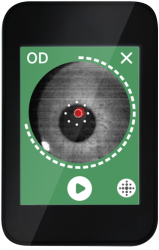
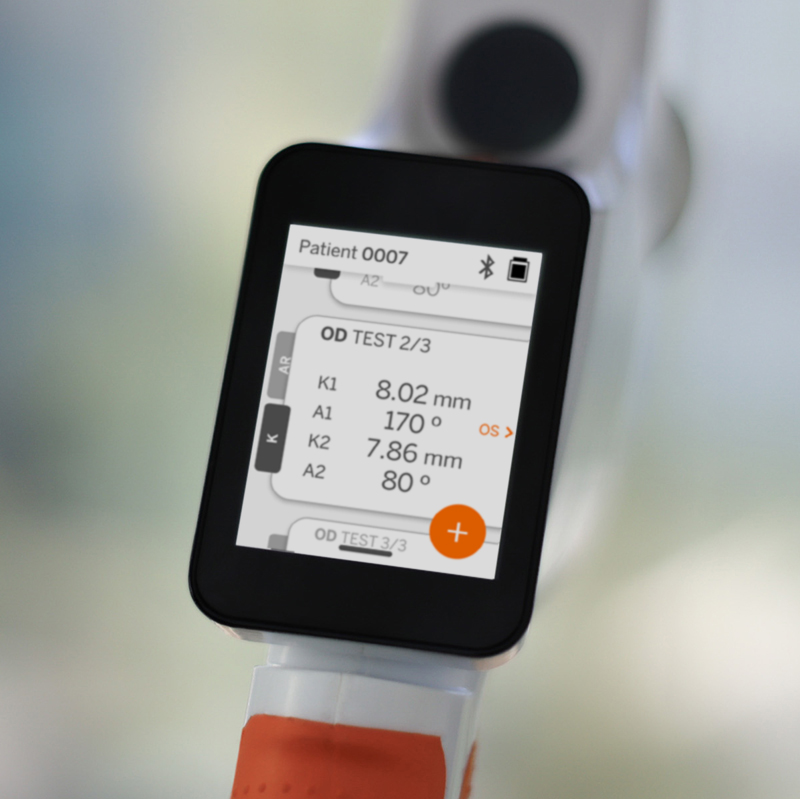
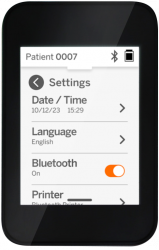
The QuickSee Free / Free Pro device firmware analyzes the measurements and presents results in an elegant, intuitive UI. By keeping the firmware up to date, you benefit from our latest performance and interface improvements and new features.
To update your firmware, use the QuickSee Free Companion App.
This is an important update of the software that operates your QuickSee Free / QuickSee Free Pro Keratometry. We strongly recommend you update your device(s) as soon as possible.
Updating ensures a more stable, reliable, and accurate QuickSee Free experience, giving you confidence in your measurements and smoother device operation. Key benefits include:
Improvements in keratometry algorithms (QuickSee Free Pro only)
We have performed changes in our keratometry algorithms which improve accuracy, precision and repeatability of the devices.
Add Zernike Coefficients recalculation for plus cylinder notation (QuickSee Free Pro only)
When using plus cylinder notation, the Zernike coefficients are automatically recalculated to ensure accuracy. Users can view the updated wavefront map in the detailed results of each measurement.
Printer language compatibility
Currently, the languages Chinese, Traditional Chinese, Japanese, Arabic, Greek, and Turkish are not supported by the printer. Therefore, when printing results, special texts will default to English.
You can keep your QuickSee up to date with the latest software with the QuickSee Companion App for Windows and Android devices.
1. Download the free installer for Microsoft Windows or from the Google Play store.
2. You will be prompted to turn on the Bluetooth on your phone and on your QuickSee.
3. The QuickSee Companion App will scan for available Bluetooth devices. Once you see your QuickSee device, select it from the list.
4. Enter your QuickSee’s serial number. You may also use your camera to scan the QR code found behind the magnetic eye-cap.
5. Once your phone and QuickSee are paired, continue to “Update your QuickSee Firmware” and follow the on screen instructions.
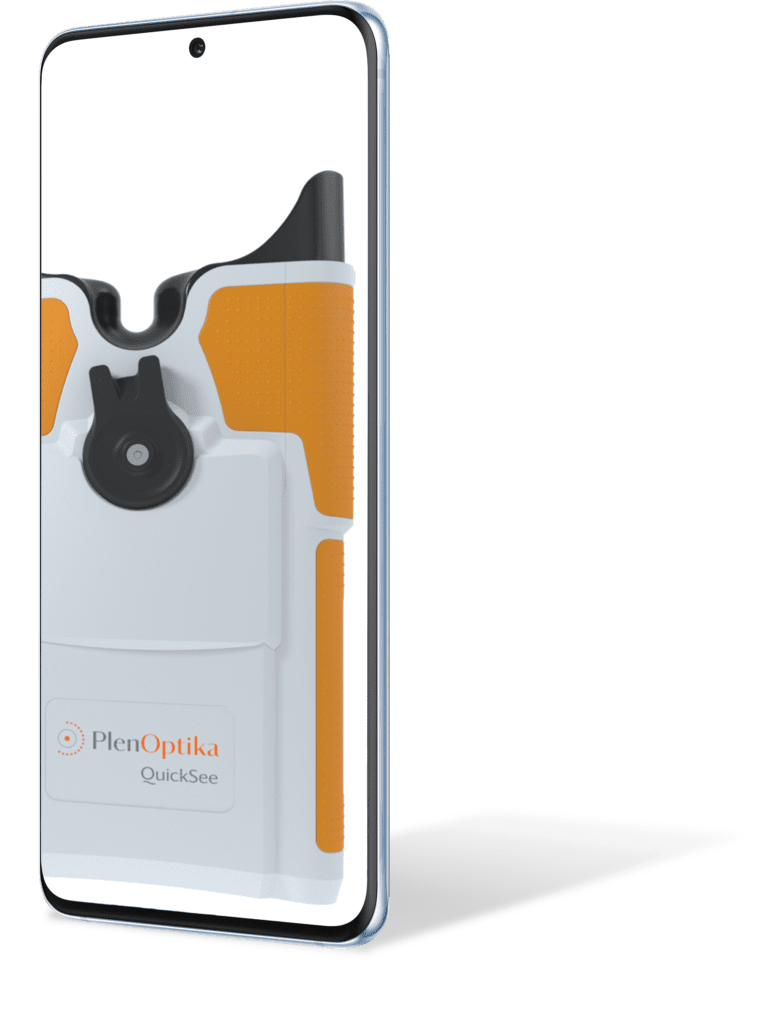
By registering your QuickSee Free, you activate your warranty, and help us notify you about updates that improve the performance and capabilities of your device.
Please note: Our Privacy policy and Terms of service were updated on September 30, 2025
Are you ready to learn how to use QuickSee Free / Free Pro effectively? Tell us about yourself and your circumstances and we will reach out to arrange a training session with you.